Everything that you see in Reader is available as an Atom feed. While that's normally only of interest to Atom fetishists, it does mean that you can view your reading list in new and interesting ways.
Reading lists as screensavers
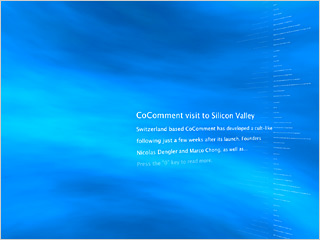 Mac OS X Tiger has a nifty screensaver that can display any feed with cool swooshing text. Here's how to view your reading list in it:
Mac OS X Tiger has a nifty screensaver that can display any feed with cool swooshing text. Here's how to view your reading list in it:
- Using Safari 2.0, load your reading list feed
- Add a bookmark for that feed
- in the "Desktop & Screen Saver" preference pane, select "RSS Visualizer"
- From the "Options..." sheet, pick your reading list
- Enjoy your new screensaver!
Windows users shouldn't despair, there are plenty of options for that platform too.
Reading lists as Live Bookmarks
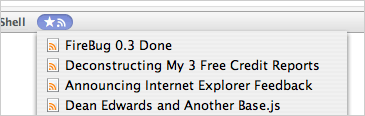 Firefox has a neat feature where feeds can be viewed as Live Bookmarks. This means that you have your reading list, your starred items, or even any label can be one click away in the toolbar. To use this feature, use Reader to navigate to the label you want to use. Then click on the feed icon in the upper right corner and choose "Add '<your name>'s starred items" Live Bookmark". You should now have that item in the toolbar, as pictured on the left.
Firefox has a neat feature where feeds can be viewed as Live Bookmarks. This means that you have your reading list, your starred items, or even any label can be one click away in the toolbar. To use this feature, use Reader to navigate to the label you want to use. Then click on the feed icon in the upper right corner and choose "Add '<your name>'s starred items" Live Bookmark". You should now have that item in the toolbar, as pictured on the left.
Reading lists for podcasts
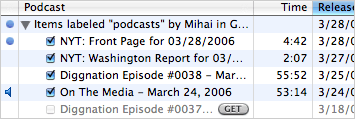 Reader has had an inline podcast player for a while. However, one of the core attractions of podcasts is that they can be taken on the go. As a web app, Reader can't really function as a podcatcher. However, this doesn't mean that you have have two completely separate lists of subscriptions, one in Reader and one in your podcatcher.
Reader has had an inline podcast player for a while. However, one of the core attractions of podcasts is that they can be taken on the go. As a web app, Reader can't really function as a podcatcher. However, this doesn't mean that you have have two completely separate lists of subscriptions, one in Reader and one in your podcatcher.
- Subscribe to your favorite podcasts and give them a label such as "podcast"
- Using our sharing feature, make that label public
- Copy that label's feed URL
- In iTunes, select "Subscribe to Podcast..." from the "Advanced" menu and paste in the feed URL.
- You will now have a feed that lists all your items from Reader, so you don't have to worry about keeping it up to date in iTunes.
While we used iTunes as an example, this should work with any application that supports Atom 1.0.
