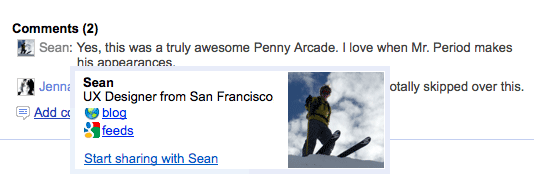The Reader team is happy to announce that another 20% project has come to fruition: a Reader Google Desktop gadget! Post by 20% volunteer and Google Desktop expert, James Yum.
Wherever there are gadgets, RSS feed readers are never lacking, and Google Desktop gadgets are no exception. Until now, there hasn't been a good way to combine all your feeds into a single gadget. With the new Google Reader gadget, you can now track your feeds and Google Reader subscriptions directly from your desktop. The Google Reader gadget is designed to be familiar for existing Reader users, yet compact like our other Desktop gadgets.
To get started, download the gadget (you might need to install Google Desktop first) and sign-in to your Google account. If you select a subscription, your gadget will update automatically with new posts. Clicking an item opens a larger view where you can see the item preview and perform familiar actions such as star, share, and email. Due to a technical limitation of Google Desktop gadgets, full HTML feeds won't render fully, but clicking on an item title will take you to the original website in your browser.

The Google Reader gadget runs with the latest Linux and Windows releases of Google Desktop gadgets and is open sourced under the Apache 2.0 license. We hope this gadget is a fun and useful way to access your Google Reader subscriptions. Please give it a try and tell us what you think.



 Another area that we've focused on improving is the new user experience; we know that a fully armed and operational Reader account can help users go through a large amount of information very quickly, but getting to that point can be daunting. We've recently released a
Another area that we've focused on improving is the new user experience; we know that a fully armed and operational Reader account can help users go through a large amount of information very quickly, but getting to that point can be daunting. We've recently released a